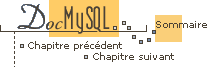


4.15 Paramètrage post-installation et tests
Once you've installed MySQL (from either a binary or source distribution), you need to initialize the grant tables, start the server and make sure that the server works okay. You may also wish to arrange for the server to be started and stopped automatically when your system starts up and shuts down.
Normally you install the grant tables and start the server like this:
shell> cd mysql_installation_directory shell> ./bin/mysql_install_db shell> ./bin/safe_mysqld &
Testing is most easily done from the top-level directory of the MySQL distribution. For a binary distribution, this is your installation directory (typically something like `/usr/local/mysql'). For a source distribution, this is the main directory of your MySQL source tree.
In the commands shown below in this section and in the following
subsections, BINDIR is the path to the location in which programs
like mysqladmin and safe_mysqld are installed. For a
binary distribution, this is the `bin' directory within the
distribution. For a source distribution, BINDIR is probably
`/usr/local/bin', unless you specified an installation directory
other than `/usr/local' when you ran configure.
EXECDIR is the location in which the mysqld server is
installed. For a binary distribution, this is the same as
BINDIR. For a source distribution, EXECDIR is probably
`/usr/local/libexec'.
Testing is described in detail below:
-
If necessary, start the
mysqldserver and set up the initial MySQL grant tables containing the privileges that determine how users are allowed to connect to the server. This is normally done with themysql_install_dbscript:shell> scripts/mysql_install_db
Typically,mysql_install_dbneeds to be run only the first time you install MySQL. Therefore, if you are upgrading an existing installation, you can skip this step. (However,mysql_install_dbis quite safe to use and will not update any tables that already exist, so if you are unsure what to do, you can always runmysql_install_db.)mysql_install_dbcreates six tables (user,db,host,tables_priv,columns_privandfunc) in themysqldatabase. A description of the initial privileges is given in 6.10 Droits initiaux. Briefly, these privileges allow the MySQLrootuser to do anything, and allow anybody to create or use databases with a name of'test'or starting with'test_'. If you don't set up the grant tables, the following error will appear in the log file when you start the server:mysqld: Can't find file: 'host.frm'
The above may also happens with a binary MySQL distribution if you don't start MySQL by executing exactly./bin/safe_mysqld! You might need to runmysql_install_dbasroot. However, if you prefer, you can run the MySQL server as an unprivileged (non-root) user, provided that user can read and write files in the database directory. Instructions for running MySQL as an unprivileged user are given in Changing MySQL user. If you have problems withmysql_install_db, seemysql_install_db. There are some alternatives to running themysql_install_dbscript as it is provided in the MySQL distribution:-
You may want to edit
mysql_install_dbbefore running it, to change the initial privileges that are installed into the grant tables. This is useful if you want to install MySQL on a lot of machines with the same privileges. In this case you probably should need only to add a few extraINSERTstatements to themysql.userandmysql.dbtables! -
If you want to change things in the grant tables after installing them, you
can run
mysql_install_db, then usemysql -u root mysqlto connect to the grant tables as the MySQLrootuser and issue SQL statements to modify the grant tables directly. -
It is possible to recreate the grant tables completely after they have
already been created. You might want to do this if you've already installed
the tables but then want to recreate them after editing
mysql_install_db.
-
You may want to edit
-
Start the MySQL server like this:
shell> cd mysql_installation_directory shell> bin/safe_mysqld &
If you have problems starting the server, see 4.15.2 Problèmes avec le serveur MySQL. -
Use
mysqladminto verify that the server is running. The following commands provide a simple test to check that the server is up and responding to connections:shell> BINDIR/mysqladmin version shell> BINDIR/mysqladmin variables
The output frommysqladmin versionvaries slightly depending on your platform and version of MySQL, but should be similar to that shown below:shell> BINDIR/mysqladmin version mysqladmin Ver 6.3 Distrib 3.22.9-beta, for pc-linux-gnu on i686 TCX Datakonsult AB, by Monty Server version 3.22.9-beta Protocol version 10 Connection Localhost via UNIX socket TCP port 3306 UNIX socket /tmp/mysql.sock Uptime: 16 sec Running threads: 1 Questions: 20 Reloads: 2 Open tables: 3
To get a feeling for what else you can do withBINDIR/mysqladmin, invoke it with the--helpoption. -
Verify that you can shut down the server:
shell> BINDIR/mysqladmin -u root shutdown
-
Verify that you can restart the server. Do this using
safe_mysqldor by invokingmysqlddirectly. For example:shell> BINDIR/safe_mysqld --log &
Ifsafe_mysqldfails, try running it from the MySQL installation directory (if you are not already there). If that doesn't work, see 4.15.2 Problèmes avec le serveur MySQL. -
Run some simple tests to verify that the server is working.
The output should be similar to what is shown below:
shell> BINDIR/mysqlshow +-----------+ | Databases | +-----------+ | mysql | +-----------+ shell> BINDIR/mysqlshow mysql Database: mysql +--------------+ | Tables | +--------------+ | columns_priv | | db | | func | | host | | tables_priv | | user | +--------------+ shell> BINDIR/mysql -e "select host,db,user from db" mysql +------+--------+------+ | host | db | user | +------+--------+------+ | % | test | | | % | test_% | | +------+--------+------+
There is also a benchmark suite in the `sql-bench' directory (under the MySQL installation directory) that you can use to compare how MySQL performs on different platforms. The `sql-bench/Results' directory contains the results from many runs against different databases and platforms. To run all tests, execute these commands:shell> cd sql-bench shell> run-all-tests
If you don't have the `sql-bench' directory, you are probably using an RPM for a binary distribution. (Source distribution RPMs include the benchmark directory.) In this case, you must first install the benchmark suite before you can use it. Beginning with MySQL 3.22, there are benchmark RPM files named `mysql-bench-VERSION-i386.rpm' that contain benchmark code and data. If you have a source distribution, you can also run the tests in the `tests' subdirectory. For example, to run `auto_increment.tst', do this:shell> BINDIR/mysql -vvf test < ./tests/auto_increment.tst
The expected results are shown in the `./tests/auto_increment.res' file.
4.15.1 Problèmes avec mysql_install_db
This section lists problems you might encounter when you run
mysql_install_db:
mysql_install_dbdoesn't install the grant tables-
You may find that
mysql_install_dbfails to install the grant tables and terminates after displaying the following messages:starting mysqld daemon with databases from XXXXXX mysql daemon ended
In this case, you should examine the log file very carefully! The log should be located in the directory `XXXXXX' named by the error message, and should indicate whymysqlddidn't start. If you don't understand what happened, include the log when you post a bug report usingmysqlbug! 2.3 Comment rapporter des bugs et des problèmes. - There is already a
mysqlddaemon running -
In this case, you have probably don't have to run
mysql_install_dbat all. You have to runmysql_install_dbonly once, when you install MySQL the first time. - Installing a second
mysqlddaemon doesn't work when one daemon is running -
This can happen when you already have an existing MySQL
installation, but want to put a new installation in a different place (e.g.,
for testing, or perhaps you simply want to run two installations at the same
time). Generally the problem that occurs when you try to run the second
server is that it tries to use the same socket and port as the old one. In
this case you will get the error message:
Can't start server: Bind on TCP/IP port: Address already in useorCan't start server : Bind on unix socket...You can start the new server with a different socket and port as follows:shell> MYSQL_UNIX_PORT=/tmp/mysqld-new.sock shell> MYSQL_TCP_PORT=3307 shell> export MYSQL_UNIX_PORT MYSQL_TCP_PORT shell> scripts/mysql_install_db shell> bin/safe_mysqld &
After this, you should edit your server boot script to start both daemons with different sockets and ports. For example, it could invokesafe_mysqldtwice, but with different--socket,--portand--basediroptions for each invocation. - You don't have write access to `/tmp'
-
If you don't have write access to create a socket file at the default place
(in `/tmp') or permission to create temporary files in `/tmp,'
you will get an error when running
mysql_install_dbor when starting or usingmysqld. You can specify a different socket and temporary directory as follows:shell> TMPDIR=/some_tmp_dir/ shell> MYSQL_UNIX_PORT=/some_tmp_dir/mysqld.sock shell> export TMPDIR MYSQL_UNIX_PORT
`some_tmp_dir' should be the path to some directory for which you have write permission. After this you should be able to runmysql_install_dband start the server with these commands:shell> scripts/mysql_install_db shell> BINDIR/safe_mysqld &
mysqldcrashes immediately-
If you are running RedHat 5.0 with a version of
glibcolder than 2.0.7-5, you should make sure you have installed allglibcpatches! There is a lot of information about this in the MySQL mail archives. Links to the mail archives are available at the online MySQL documentation page. Also, see 4.11.5 Linux (Toutes versions de Linux). You can also startmysqldmanually using the--skip-grantoption and add the privilege information yourself usingmysql:shell> BINDIR/safe_mysqld --skip-grant & shell> BINDIR/mysql -u root mysql
Frommysql, manually execute the SQL commands inmysql_install_db. Make sure you runmysqladmin reloadafterward to tell the server to reload the grant tables.
4.15.2 Problèmes avec le serveur MySQL
Generally, you start the mysqld server in one of three ways:
-
By invoking
mysql.server. This script is used primarily at system startup and shutdown, and is described more fully in 4.15.3 Démarrer et arrête MySQL automatiquement. -
By invoking
safe_mysqld, which tries to determine the proper options formysqldand then runs it with those options. -
By invoking
mysqlddirectly.
Whichever méthode you use to start the server, if it fails to start up
correctly, check the log file to see if you can find out why. Log files
are located in the data directory (typically
`/usr/local/mysql/data' for a binary distribution,
`/usr/local/var' for a source distribution). Look in the data
directory for files with names of the form `host_name.err' and
`host_name.log' where host_name is the name of your server
host. Then check the last few lines of these files:
shell> tail host_name.err shell> tail host_name.log
When the mysqld daemon starts up, it changes directory to the
data directory. This is where it expects to write log files and the pid
(process ID) file, and where it expects to find databases.
The data directory location is hardwired in when the distribution is
compiled. However, if mysqld expects to find the data directory
somewhere other than where it really is on your system, it will not work
properly. If you have problems with incorrect paths, you can find out
what options mysqld allows and what the default path settings are by
invoking mysqld with the --help option. You can override the
defaults by specifying the correct pathnames as command-line arguments to
mysqld. (These options can be used with safe_mysqld as well.)
Normally you should need to tell mysqld only the base directory under
which MySQL is installed. You can do this with the --basedir
option. You can also use --help to check the effect of changing path
options (note that --help must be the final option of the
mysqld command). For example:
shell> EXECDIR/mysqld --basedir=/usr/local --help
Once you determine the path settings you want, start the server without
the --help option.
If you get the following error, it means that some other program (or another
mysqld server) is already using the TCP/IP port or socket
mysqld is trying to use:
Can't start server: Bind on TCP/IP port: Address already in use or Can't start server : Bind on unix socket...
Use ps to make sure that you don't have another mysqld server
running. If you can't find another server running, you can try to execute
the command telnet your-host-name tcp-ip-port-number and press
RETURN a couple of times. If you don't get a error message like
telnet: Unable to connect to remote host: Connection refused,
something is using the TCP/IP port mysqld is trying to use.
mysql_install_db, and 19.3 Faire tourner plusieurs serveurs MySQL sur la même machine.
The safe_mysqld script is written so that it normally is able to start
a server that was installed from either a source or a binary version of
MySQL, even if these install the server in slightly different
locations. safe_mysqld expects one of these conditions to be true:
-
The server and databases can be found relative to the directory from which
safe_mysqldis invoked.safe_mysqldlooks under its working directory for `bin' and `data' directories (for binary distributions) or for `libexec' and `var' directories (for source distributions). This condition should be met if you executesafe_mysqldfrom your MySQL installation directory (for example, `/usr/local/mysql' for a binary distribution). -
If the server and databases cannot be found relative to its working directory,
safe_mysqldattempts to locate them by absolute pathnames. Typical locations are `/usr/local/libexec' and `/usr/local/var'. The actual locations are determined when the distribution was built from whichsafe_mysqldcomes. They should be correct if MySQL was installed in a standard location.
Since safe_mysqld will try to find the server and databases relative
to its own working directory, you can install a binary distribution of
MySQL anywhere, as long as you start safe_mysqld from the
MySQL installation directory:
shell> cd mysql_installation_directory shell> bin/safe_mysqld &
If safe_mysqld fails, even when invoked from the MySQL
installation directory, you can modify it to use the path to mysqld
and the pathname options that are correct for your system. Note that if you
upgrade MySQL in the future, your modified version of
safe_mysqld will be overwritten, so you should make a copy of your
edited version that you can reinstall.
If mysqld is currently running, you can find out what path settings
it is using by executing this command:
shell> mysqladmin variables or shell> mysqladmin -h 'your-host-name' variables
If safe_mysqld starts the server but you can't connect to it,
you should make sure you have an entry in `/etc/hosts' that looks like
this:
127.0.0.1 localhost
This problem occurs only on systems that don't have a working thread library and for which MySQL must be configured to use MIT-pthreads.
4.15.3 Démarrer et arrête MySQL automatiquement
The mysql.server script can be used to start or stop the server,
by invoking it with start or stop arguments:
shell> mysql.server start shell> mysql.server stop
mysql.server can be found in the `share/mysql' directory
under the MySQL installation directory, or in the `support-files'
directory of the MySQL source tree.
Before mysql.server starts the server, it changes directory to
the MySQL installation directory, then invokes
safe_mysqld. You might need to edit mysql.server if you
have a binary distribution that you've installed in a non-standard
location. Modify it to cd into the proper directory before it
runs safe_mysqld. If you want the server to run as some specific
user, you can change the mysql_daemon_user=root line to use
another user. You can also modify mysql.server to pass other
options to safe_mysqld.
mysql.server stop brings down server by sending a signal to it.
You can take down the server manually by executing mysqladmin shutdown.
You might want to add these start and stop commands to the appropriate places
in your `/etc/rc*' files when you start using MySQL for
production applications. Note that if you modify mysql.server, then
if you upgrade MySQL sometime, your modified version will be
overwritten, so you should make a copy of your edited version that you can
reinstall.
If your system uses `/etc/rc.local' to start external scripts, you should append the following to it:
/bin/sh -c 'cd /usr/local/mysql ; ./bin/safe_mysqld &'
You can also add options or mysql.server in a global
`/etc/my.cnf' file. A typical `/etc/my.cnf' file might look like
this:
[mysqld] datadir=/usr/local/mysql/var socket=/tmp/mysqld.sock port=3306 [mysql.server] user=mysql basedir=/usr/local/mysql
The mysql.server script uses the following variables:
user, datadir, basedir, bindir and pid-file.
4.15.4 Fichier d'options
MySQL 3.22 can read default startup options for the server and for clients from option files.
MySQL reads default options from the following files on Unix:
| Filename | Purpose |
/etc/my.cnf | Global options |
DATADIR/my.cnf | Server-specific options |
~/.my.cnf | User-specific options |
DATADIR is the MySQL data directory (typically
`/usr/local/mysql/data' for a binary installation, or
`/usr/local/var' for a source installation). Note that this is the
directory that was specified at configuration time, not the one specified
with --datadir when mysqld starts up! (--datadir has no
effect on where the server looks for option files, because it looks for them
before it processes any command-line arguments.)
MySQL reads default options from the following files on Win32:
| Filename | Purpose |
windows-system-directory\my.ini
| |
C:\my.cnf | Global options |
C:\mysql\data\my.cnf | Server-specific options |
Note that you on Win32 should specify all paths with / instead of
\. If you use \, you need to specify this twice, as
\ is the escape character in MySQL.
MySQL tries to read option files in the order listed above. If multiple option files exist, an option specified in a file read later takes precedence over the same option specified in a file read earlier. Options specified on the command line take precedence over options specified in any option file. Some options can be specified using environment variables. Options specified on the command line or in option files take precedence over environment variable values.
The following programs support option files: mysql,
mysqladmin, mysqld, mysqldump, mysqlimport,
mysql.server, isamchk and pack_isam.
You can use option files to specify any long option that a program supports!
Run the program with --help to get a list of available options.
An option file can contain lines of the following forms:
#comment- Comment lines starts with `#' or `;'. Empty lines are ignored.
[group]-
groupis the name of the program or group for which you want to set options. After a group line, anyoptionorset-variablelines apply to the named group until the end of the option file or another group line is given. option-
This is equivalent to
--optionon the command line. option=value-
This is equivalent to
--option=valueon the command line. set-variable = variable=value-
This is equivalent to
--set-variable variable=valueon the command line. This syntax must be used to set amysqldvariable.
The client group allows you to specify options that apply to all
MySQL clients (not mysqld). This is the perfect group to use
to specify the password you use to connect to the server. (But make
sure the option file is readable and writable only to yourself.)
Note that for options and values, all leading and trailing blanks are automatically deleted. You may use the escape sequences `\b', `\t', `\n', `\r', `\\' and `\s' in your value string (`\s' == blank).
Here is a typical global option file:
[client] port=3306 socket=/tmp/mysql.sock [mysqld] port=3306 socket=/tmp/mysql.sock set-variable = key_buffer=16M set-variable = max_allowed_packet=1M [mysqldump] quick
Here is typical user option file:
[client] # The following password will be sent to all standard MySQL clients password=my_password [mysql] no-auto-rehash
If you have a source distribution, you will find a sample configuration file
named `my-example.cnf' in the `support-files' directory. If you
have a binary distribution, look in the `DIR/share/mysql' directory,
where DIR is the pathname to the MySQL installation directory
(typically `/usr/local/mysql'). You can copy `my-example.cnf' to
your home directory (rename the copy to `.my.cnf') to experiment with.
To tell a MySQL program not to read any option files, specify
--no-defaults as the first option on the command line. This
MUST be the first option or it will have no effect!
If you want to check which options are used, you can give the option
--print-defaults as the first option.
If you want to force the use of a specific config file, you can use the option
--defaults-file=full-path-to-default-file. If you do this, only the
specified file will be read.
Note for developers: Option file handling is implemented simply by processing all matching options (i.e., options in the appropriate group) before any command line arguments. This works nicely for programs that use the last instance of an option that is specified multiple times. If you have an old program that handles multiply-specified options this way but doesn't read option files, you need add only two lines to give it that capability. Check the source code of any of the standard MySQL clients to see how to do this.