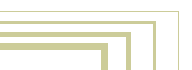|
 |

Basic editing
Selecting
These are the three methods for selection:
- Selecting with RightMouse always selects (and activates) a single item, it deselects everything else. However, holding SHIFT while selecting extends the selection.
- Items can be selected with a 'border' as well: press BKEY and draw a rectangle with LeftMouse to select, RightMouse to deselect.
- Use the hotkey AKEY to select all or to deselect all items.
Active and Selected
Blender makes a distinction between selected and active.
- Only one Object can be active at any given time, for example to allow visualisation of data in buttons. The active and selected Object is displayed in a lighter colour than other selected Objects.
- Any number of Objects can be selected at once. Virtually all key commands have an effect on selected Objects.
This is an important distinction because of the non-blocking interface of Blender. Most hot key actions perform at all selected data. But the ButtonsWindow and IpoWindow can only display the contents of active data.
|
 |