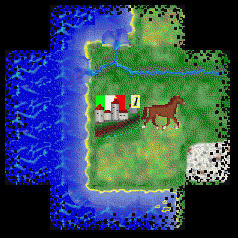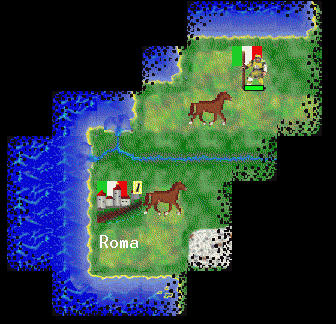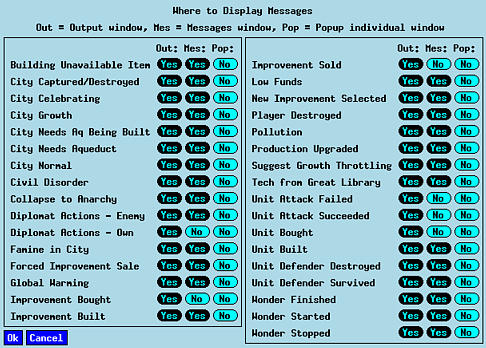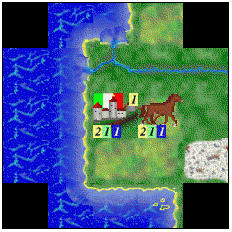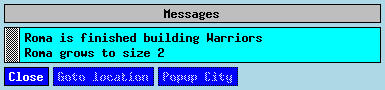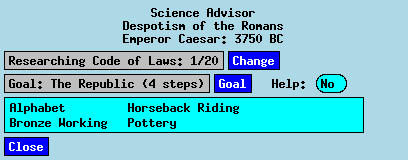Previous
Next
Contents
|
Now the city window is gone, and so is the Settler unit; in its place is a terrain
square showing a city of size one.
The Explorer is now the selected unit.
Let's start exploring, by moving the Explorer one square to the northeast.
How do you move there?
Your keypad (the array of 17 keys usually at the far right of modern keyboards)
is the tool to move units.
Consider the 5 key to be where the unit is now.
The right keys around it move the unit one square in the corresponding direction.
So to move the Explorer northeast press the 9 key.
|
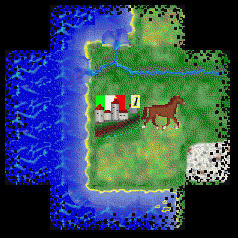
|
(It may be that nothing happens when you press it, and the unit stays put.
Don't say "this stupid program doesn't work" until you look further.
In the X window system the keyboard is connected to only one of the windows on the
screen at a time, usually but not always the one where the cursor is.
The units are controlled by key presses inside the map window only.
When you closed the city window, the cursor may well have been outside of the map,
somewhere else on the Freeciv client window.
Key presses there go to the multiplayer chat line at the bottom of the window;
you may find the number you pressed there.
To get back to moving units, move the cursor back into the map window and press
the keypad key again.)
|
The unit icon on the map disappears from its original spot and appears in the
terrain square to the northeast.
In doing so, the terrain of more of the world is revealed.
Also, the Explorer's information box now says "Moves: 2/3"; an Explorer only has
one movement point per turn, but uses only one third of a movement point per
square, so it has two squares remaining.
Move it two more steps in the same direction.
More of the world is exposed.
Also, that movement used all of the Explorer's movement points, so the client
automatically picks some other unmoved unit (in this case, the Settler),
selects it, and flashes a red square around it to attract your attention to it.
The information box on the left now refers to the Settler, which still has
one movement point left.
Perhaps a road would help to improve trade; move the Settler one square to the
east.
|
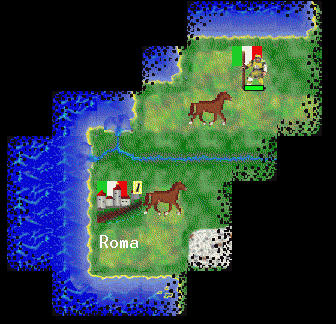
|
That is all you can do this turn with your units.
You could do things with your city, or with the other empire-wide controls, but for
now just click on "Turn Done" to allow the server to do an update.
Another Turn
The server will have performed all of the background functions that take place in
a "turn".
You probably won't see anything noteworthy changed on the map, but the city
has changed.
Click on the city in the map window and the city window will open.
At the end of the last turn, the city's food storage was empty; now it should have
increased by two.
The list of units present at the bottom will now be empty; the Settler and the
Explorer have moved away.
The Warriors are now 2/10 along to being complete.
At this rate it will take four more turns to complete.
Close the city window and look at your units.
Your Explorer should be the active unit; since it has reached the northern coastline,
move it three steps southeast to expose more of the world.
|
If your Settler is selected, order it to build a road; you may use either the
menu or the "r" shortcut.
That one order will use all of the Settler's movement points for this turn, and
will also give it work to do next turn.
To indicate that, the Settler's symbol will have a tiny "R" on it, to remind you
both now and next turn that this Settler is busy building a road.
There are several such markers used to remind you of what motionless units are doing.
|

|
Now click on "Turn Done" for another update.
The Third Turn
Nothing important happened again.
The Settler is still busy building the road.
Move the Explorer two more squares to the south; it will hit the ocean,
so move one square to the east.
Press "Turn Done" again.
|
When you clicked on "Turn Done", the AI players got a chance to play.
For one thing, you see a message box appear, telling you that the French have
started building the Pyramids.
Also, you saw a new unit appear on the map and move around!
|

|
The same message appears in the scrollable message list at the bottom of the
main window.
By default, many such messages are shown to you in both ways, allowing you to
make decisions based on the new information.
It may be important to you, for instance, that a city has finished building
a building, so you would want to be forced to deal with the news.
You can customize how the client informs you of the many events that can take place.
|
Click on the "Close" button on the message popup and it will go away.
Now go to the "Game" menu button, pull down the menu,
and select "Message Options".
This shows the many kinds of messages from the server, and what the client will do with
each.
The event that just happened was a "Wonder Started" event; next to it are options
"Yes," "Yes", and "No."
This means that such messages will go to the "Output window" (the scrollable window
at the bottom of the main window), the "Messages window" (the popped up window which
you just saw), but not to an "Individual window" (dealing with just this event and
no other).
You will have your own preferences in this matter.
For now, click on the second "Yes" for this event, to turn it to a No,
and click on the Ok button to close the window.
|
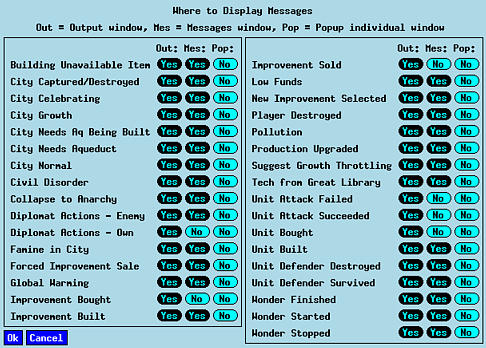
|
|
On the main window, you can now see that you have a neighbor on this continent.
From the flag, it appears as if it is the Greeks; or, if you can't recognize the
flag or the unit type picture, middle-click on it to see what it is.
Unfortunately, you can't talk to such a unit; only Diplomats do diplomacy, and
you don't have the civilization advancements needed to make them, and AI players
don't do diplomacy at all anyway.
For now, all you can do is watch where that Explorer goes, and try to find
the Greek cities.
Move your Explorer one square to the northeast, then move it two to the
north.
|

|
|
Now your Settler has finished its road.
Open the city window for Rome and look at the map.
The square where your one citizen is working has changed its productivity;
where before it produced 2 food, 1 production, and no trade, it now produces
one trade as well.
This doubles the trade output of your city.
Close the city window and move the Settler a square to the northeast;
perhaps we'll build a new city in that direction.
Click "Turn Done."
|
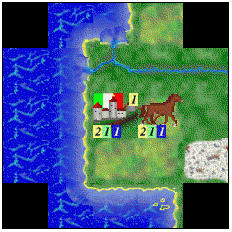
|
Another Turn
The Greek Explorer moved another three squares, and now you see it has a "G" in the
top right corner, like your Settler had an "R" while building the road.
That is the "Goto" marker; it means it is ordered to go somewhere.
Tell your Explorer to move three squares to the north, and your Settler
one square to the northwest.
Then click "Turn Done."
One Last Turn
|
Several things just happened, and we'll go through them one by one.
The first thing in front of you is probably this message box.
These are three more of the usual events that you can control.
The first and last are not very critical, and you may want to suppress them
appearing in this message box.
But completion of buildings and units is worth attracting your attention;
the city needs to be told to do something else.
Click on any of the lines referring to Roma, and the "Popup City" button will
become available.
Click on it and the Roma city window will open.
|
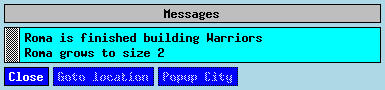
|
|
Several things are worth noticing here.
For one thing, there are now two citizens shown.
Enough food has been stored to yield new citizens; the food store is empty again,
but there is a new citizen working the river square north of the city.
That increases the food and trade coming into the city.
|

|
|
There is also a new Warrior unit, present in and supported by the city.
While you are here, it is time to change future production.
This time select a Granary, then close the city window.
|

|
|
You also completed a civilization advance; your main window message list
shows that you completed The Alphabet.
|

|
|
A separate window popped up for you to select further research goals.
At the start, the game assigns you a research goal of The Republic.
With this window you can change both your immediate target (presently Code of
Laws, on the first line) and your longer-term goal (presently still The
Republic).
Press and hold the Change button, and you will see the advancements that are
available for you to research at this point; move down to Writing and release,
and it will become the immediate goal.
Pressing and holding on the Goal button will show the same sort of long-term goal list.
The two selections need not be related; as the window is now, what you are researching
is not relevant to The Republic.
The game allows you to make such independent selections.
Click on Close to store your settings.
|
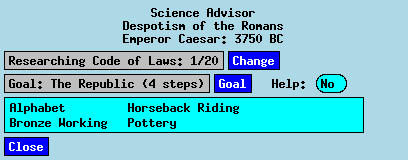
|
On the main map, you now have a new Warrior blinking for attention.
You may notice that the unit information box on the left has a new line filled in at
the bottom, with the name "Roma".
That tells you that the unit has Roma as its home, and would get support from there if
required by the government you have.
You can press the "s" key to tell it to go to sentry mode.
That ends this tutorial introduction.
You have seen the fundamental workings of the client and performing the tasks
necessary to get the game started.
Next you should at least skim the reference section to see what sorts of
things the client will do for you.
Previous
Next
Contents