 enCore v.4 User's Guide
enCore v.4 User's Guide
Communicating
Communicating--talking with others--is the most common thing you will do in enCore. enCore is an excellent vehicle for this "chatting," and offers additional features that most web-based chat clients don't possess. You can talk to other people in the room you are in, and you can also send messages to people who are not in the same room. enCore also has a feature called emoting which allows you to indicate actions. When you say or emote things, the results will show up in the talk area.
To talk and emote, you type various commands into the command window. You can also switch into "say mode" and "emote mode" by using the radio buttons. These modes will automatically preface anything you type into the command window with the say or emote commands. You can switch back into normal mode when you no longer want to say or emote.
Note: When you chat, you are talking to people located in the same room as you (unless you use certain commands to send a message to someone in another location).
 Talking
and Emoting Using the Radio Buttons
Talking
and Emoting Using the Radio Buttons
enCore uses text commands to communicate; however, using radio buttons can simplify your chatting experience so that enCore works more like a typical chat room.
| Mode | What it does |
| SAY mode | Will preface your text automatically with the command "say" (so that you can chat without having to type in the command "say" each time) |
| EMOTE mode | Will preface your text automatically with the command "emote" (see more about emoting below). |
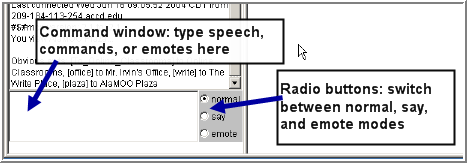
While the say and emote modes simplify communicating in enCore, you can
not do other commands while you are in these modes. You must click the
NORMAL MODE radio button to enter other text commands.
![]() View a video of using radio buttons
View a video of using radio buttons
 Talking and Emoting Using Text Commands
Talking and Emoting Using Text Commands
Here is a summary of commands for talking and emoting. You will need to substitute the message you wish to type for <text> and the person's name who you wish to address for <person> and hit enter after you are done typing the text.
Chatting--Saying text in a room
| Command | You type (example): | Others in the room see: |
| Say <text> | Say Hello! How are you? |
Joe says, "Hello! How are you?" |
| " <text> | "Hello! How are you? |
Joe says, "Hello! How are you?" |
Addressing text TO someone in a room
You can also "address" a message specifically "to" someone while you converse in an enCore room. This "to" feature is especially useful when more than two people are discussing. Although everyone in the room can see the message you send, it is tagged as a message addressed to a specific person.
| Command | You type (example): |
Others in the room see: |
| to <name> text | to Joe What's up? |
Lennie [to Joe] What's up?
|
|
Note that when you type in the <text> it does not have to be in quotation marks. |
||
Emoting
You can also express actions and emotions inside enCore--virtually. These text messages, though a bit silly, enable many of the visual cues that we take for granted in face-to-face conversation and interaction. By "emoting" you can smile or wave to someone arriving or leaving, or nod in agreement during a conversation. You can emote by using two different commands (either typing emote <text> or simply by putting a colon in front of your text.
| Command | You type (example): | Others in the room see: | You see: |
| emote action /emotion <text> |
emote waves |
Joe waves |
You wave
|
| :action/emotion <text> |
:grins |
Joe grins
|
You grin
|
You can get fairly elaborate with your emoting if you wish. Remember to write it in the third person so that your subject agrees with your verb.
Feelings
Feelings are emote messages that have been automated to send a particular text on a single word command. You can tap into quite a few feelings and expressions by using what are called "social verbs." For example, if Joe types in the word sync, this would be the message that appeared to others in enCore: "In a sudden flash of insight Joe reads the minds of everyone in the room." Try some! You can access the list of feeling commands by typing the word feelings into the Command Window. Below is the complete list:
| Current Social Verbs | |||
| comfort | poke | laugh | brb |
| wink | shrug | sigh | grin |
| yawn | blush | chuckle | clap |
| wave | cringe | hug | cheer |
| cackle | smirk | kiss | pine |
| giggle | nod | bow | froll |
| cry | smile | vnod | |
| Current Weird Social Verbs | |||
| bounce | snuggle | claugh | pout |
| cuddle | tackle | purr | gasp |
| curtsey | tickle | brow | thwap |
| hkiss | wiggle | booga | groan |
| highf | cgrin | xgrin | mgroan |
| ruffle | salute | wait | moan |
| shiver | boot | tap | amoan |
| Current Truly Useful Social Verbs | |||
| note | manner | phone | afk |
| pnote | dictionary | visitor | ok |
| hmm | list | sync | lag |
Whispering
Whispering allows you to send a private message to another person in the room you are located in, and no one else can read it.
| Command | You type (example): | Only person you whisper to will see: |
| whisper <text> to <person> | whisper Hello! Isn't this talk boring? to Joe | Frank whispers "Hello! Isn't this talk boring?" |
Keep in mind that if the discussion you are having is being recorded that your private conversation will show up in the transcript (even though your conversation is invisible to the others in the room while the discussion is going on). You can abbreviate whisper as wh, and you can also put quote marks around your text if you want (they'll show up in the message whether you use them or not).
Thinking
Remember how comics represent characters thinking to themselves with a few dots that grow larger until they get to the encircled caption with the text of the character's thoughts inside? enCore can represent this expression of pensive, speculative internal thought too. Thinking, like emoting, is another way enCore has of getting expressiveness into the chat medium.
| Command | You type (example): | Others in the room see: |
| think text | think Is that true? | Joe .oO (Is that true?) |
| think Wonders if it will rain. | Joe .oO (Wonders if it will rain.) |
Sharing a Web Page
While conversing in enCore, a web site may come up that you want to show others. By using this @url command, you display a web page to everyone else in the room. The web page will show up in viewing window or will display in a new window, depending on your preferences.
| Command | You type (example): | Others in the room will see: |
| @url webaddress | @url http://www.cnn.com | CNN site on the right or as a new window that pops up on the screen |
Communicating to People in Other Rooms Than the One You're In
Paging
You can say something to someone who is not in the same room as you by using the page command.
| Command | You type (example): | Only person paged will see: |
| page persontext | page Bill Can I join you? | Joe pages "Can I join you?" |
Emoting long distance
You can also emote across the MOO to another person who is not in the same room as you.
| Command | You type (example): | Only person emoted to (in this case, Bill) sees: |
| +personaction | +Bill grins at you. | Joe grins at you. |
Privacy and Safety
An occasional problem in enCore is harassment from anonymous guests or other users. To deal with this problem there are certain commands that you can use.
@gag <person>- This will effectively filter out anything the person says or pages until you type @ungag <person>. Example: @gag John
@eject! <person> - Use this command to expel someone from a room you own. Example: @eject John
@lock here with me - Will lock your room so nobody can come in. @unlock here will unlock your room.
For a handy cheat sheet on communicating in enCore, open and print the Quickstart help page.