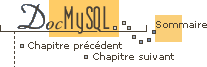


8.2 Entering queries
Make sure you are connected to the server, as discussed in the previous
section. Doing so will not in itself select any database to work with, but
that's okay. At this point, it's more important to find out a little about
how to issue queries than to jump right in creating tables, loading data
into them and retrieving data from them. This section describes the basic
principles of entering commands, using several queries you can try out to
familiarize yourself with how mysql works.
Here's a simple command that asks the server to tell you its version number
and the current date. Type it in as shown below following the mysql>
prompt and hit the RETURN key:
mysql> SELECT VERSION(), CURRENT_DATE; +--------------+--------------+ | version() | CURRENT_DATE | +--------------+--------------+ | 3.22.20a-log | 1999-03-19 | +--------------+--------------+ 1 row in set (0.01 sec) mysql>
This query illustrates several things about mysql:
-
A command normally consists of a SQL statement followed by a semicolon.
(There are some exceptions where a semicolon is not needed.
QUIT, mentioned earlier, is one of them. We'll get to others later.) -
When you issue a command,
mysqlsends it to the server for execution and displays the results, then prints anothermysql>to indicate that it is ready for another command. -
mysqldisplays query output as a table (rows and columns). The first row contains labels for the columns. The rows following are the query results. Normally, column labels are the names of the columns you fetch from database tables. If you're retrieving the value of an expression rather than a table column (as in the example just shown),mysqllabels the column using the expression itself. -
mysqlshows how many rows were returned, and how long the query took to execute, which gives you a rough idea of server performance. These values are imprecise because they represent wall clock time (not CPU or machine time), and because they are affected by factors such as server load and network latency. (For brevity, the ``rows in set'' line is not shown in the remaining examples in this chapter.)
Keywords may be entered in any lettercase. The following queries are equivalent:
mysql> SELECT VERSION(), CURRENT_DATE; mysql> select version(), current_date; mysql> SeLeCt vErSiOn(), current_DATE;
Here's another query. It demonstrates that you can use mysql as a
simple calculator:
mysql> SELECT SIN(PI()/4), (4+1)*5; +-------------+---------+ | SIN(PI()/4) | (4+1)*5 | +-------------+---------+ | 0.707107 | 25 | +-------------+---------+
The commands shown thus far have been relatively short, single-line statements. You can even enter multiple statements on a single line. Just end each one with a semicolon:
mysql> SELECT VERSION(); SELECT NOW(); +--------------+ | version() | +--------------+ | 3.22.20a-log | +--------------+ +---------------------+ | NOW() | +---------------------+ | 1999-03-19 00:15:33 | +---------------------+
A command need not be given all on a single line, so lengthy commands that
require several lines are not a problem. mysql determines where your
statement ends by looking for the terminating semicolon, not by looking for
the end of the input line. (In other words, mysql
accepts free-format input: it collects input lines but does not execute them
until it sees the semicolon.)
Here's a simple multiple-line statement:
mysql> SELECT
-> USER()
-> ,
-> CURRENT_DATE;
+--------------------+--------------+
| USER() | CURRENT_DATE |
+--------------------+--------------+
| joesmith@localhost | 1999-03-18 |
+--------------------+--------------+
In this example, notice how the prompt changes from mysql> to
-> after you enter the first line of a multiple-line query. This is
how mysql indicates that it hasn't seen a complete statement and is
waiting for the rest. The prompt is your friend, because it provides
valuable feedback. If you use that feedback, you will always be aware of
what mysql is waiting for.
If you decide you don't want to execute a command that you are in the
process of entering, cancel it by typing \c:
mysql> SELECT
-> USER()
-> \c
mysql>
Here, too, notice the prompt. It switches back to mysql> after you
type \c, providing feedback to indicate that mysql is ready
for a new command.
The following table shows each of the prompts you may see and summarizes what
they mean about the state that mysql is in:
| Prompt | Meaning |
mysql> | Ready for new command |
-> | Waiting for next line of multiple-line command |
'> | Waiting for next line, collecting a string that begins with a single quote (`'') |
"> | Waiting for next line, collecting a string that begins with a double quote (`"') |
Multiple-line statements commonly occur ``by accident'' when you intend to
issue a command on a single line, but forget the terminating semicolon. In
this case, mysql waits for more input:
mysql> SELECT USER()
->
If this happens to you (you think you've entered a statement but the only
response is a -> prompt), most likely mysql is waiting for the
semicolon. If you don't notice what the prompt is telling you, you might sit
there for a while before realizing what you need to do. Enter a semicolon to
complete the statement, and mysql will execute it:
mysql> SELECT USER()
-> ;
+--------------------+
| USER() |
+--------------------+
| joesmith@localhost |
+--------------------+
The '> and "> prompts occur during string collection.
In MySQL, you can write strings surrounded by either `''
or `"' characters (for example, 'hello' or "goodbye"),
and mysql lets you enter strings that span multiple lines. When you
see a '> or "> prompt, it means that you've entered a line
containing a string that begins with a `'' or `"' quote character,
but have not yet entered the matching quote that terminates the string.
That's fine if you really are entering a multiple-line string, but how likely
is that? Not very. More often, the '> and "> prompts indicate
that you've inadvertantly left out a quote character. For example:
mysql> SELECT * FROM my_table WHERE name = "Smith AND age < 30;
">
If you enter this SELECT statement, then hit RETURN and wait for the
result, nothing will happen. Instead of wondering, ``why does this
query take so long?,'' notice the clue provided by the "> prompt. It
tells you that mysql expects to see the rest of an unterminated
string. (Do you see the error in the statement? The string "Smith is
missing the second quote.)
At this point, what do you do? The simplest thing is to cancel the command.
However, you cannot just type \c in this case, because mysql
interprets it as part of the string that it is collecting! Instead, enter
the closing quote character (so mysql knows you've finished the
string), then type \c:
mysql> SELECT * FROM my_table WHERE name = "Smith AND age < 30;
"> "\c
mysql>
The prompt changes back to mysql>, indicating that mysql
is ready for a new command.
It's important to know what the '> and "> prompts signify,
because if you mistakenly enter an unterminated string, any further lines you
type will appear to be ignored by mysql -- including a line
containing QUIT! This can be quite confusing, especially if you
don't know that you need to supply the terminating quote before you can
cancel the current command.