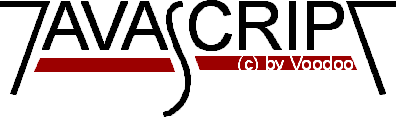
Introduction to JavaScript
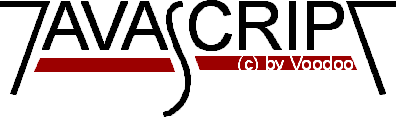
JavaScript is a new scripting language for Web- pages. Scripts written
with JavaScript can be embedded into your HTML- pages. With JavaScript
you have very many possibilities for enhancing your HTML- page with
interesting elements. For example you are able to respond to user-
initiated events quite easily. Some effects that are now possible with
JavaScript were some time ago only possible with CGI. So you can create
really sophisitcated pages with the help of JavaScript. You can see many
examples for JavaScript scripts on the Internet. Best you have a look at
some JavaScript enhanced pages. You can find many links at
Gamelan (in the JavaScript section).
You will find the documentation provided by Netscape at
http://home.netscape.com.
Although the names are almost the same Java is not the same as
JavaScript! These are two different techniques for Internet programming.
Java is a programming language. JavaScript is a scripting language
(as the name implies). The difference is that you can create real
programs with Java. But often you just want to make a nice effect
without having to bother about real programming. So JavaScript is meant
to be easy to understand and easy to use. JavaScript authors should not
have to care too much about programming. You could say that JavaSript is
rather an extension to HTML than a separate computer language. Of course
this is not the 'official' definition but I think this makes it easier
to understand the difference between Java and JavaScript. You can find
further information about both Java and JavaScript at
Gamelan.
For further information about this topic please read the introduction
provided by Netscape.
The first browser to support JavaScript was the Netscape Navigator 2.0.
Of course the higher versions do have JavaScript as well. You might know
that Java does not run on all Netscape Navigator 2.0 (or higher) versions.
But this is not true for JavaScript - although there are some problems
with the different versions. The Mac- version for example seems to have
many bugs. In the near future there are going to be some other browsers
which support JavaScript. The Microsoft Internet Explorer 3.0 is going
to support JavaScript. JavaScript- enabled browsers are going to be
wide spread soon - so it is worth learning this new technique now. You might
realize that is really easy to write JavaScript scripts. All you have to
know is some basic techniques and some work- arounds for problems you
might encounter.
If you are using a JavaScript - enabled browser at the moment then you
will have the possibility
to see this script working. If your browser doesn't support JavaScript then this
output might be some kind of strange...
This is a normal HTML document.
I must admit that this script is not very useful. You could write that in HTML
much faster and shorter. But what I wanted to show is how you have to use the
<script> tags. You can use these tags in your document wherever you want.
This script will create a button and when you press it a window will pop up
saying 'Hello!'. Isn't that great? So, what is going on on this script? At
first the function is loaded and kept in memory. Then a button is created with
the normal <form> tag (HTML). There is something quite new with the <input>
tag. There you can see 'onclick'. This tells the browser which function it has
to call when this button is pressed (of course, only if the browser supports
JavaScript). The function 'pushbutton()' is declared in the header. When the
button is pressed this function is executed. There is another new thing in
this script- the 'alert' method. This method is already declared in JavaScript
- so you only have to call it. There are many different methods which you can
call. I will show you some here. You can find a complete description at the
Netscape- Site. I think that this list is getting a lot longer in the near
future. But right at the moment there are already some cool things we can do
with the given methods.
We have some new elements implemented in this script again. At first you have
certainly noticed the comment in the script. This way you can hide the script
from old browser- which cannot run scripts. You have to keep to the shown
order! The beginning of the comment must be just after the first <script> tag.
The comment ends just before the </script> tag. In this HTML- document you
have got a form element where a user can enter his name. The 'onBlur' in the
<input> tag tells the client which function it has to call when something is
entered into the form. The function 'getname(str)' will be called when you
'leave' this form element or press enter after entering something. The
function will get the string you entered through the command
'getname(this.value)'. 'This.value' means the value you entered into this
form element.
At the moment this property seems not to function on every machine. Some servers
show only the date 1/1/1970. There seem to be some problems with this function.
We have to wait for the next update and hope that it works then properly on
every machine. But you have to test this on your own machine - on some it seems
to work fine.
As I already said things are moving really fast today. So it would not be
amazing if next week there was a major change to JavaScript! So you always
have to watch out for further changes as this language is quite young.
Please understand that some things told here might change as well. But I think
that the basic principles are going to stay the same.
What is the difference between Java and JavaScript?
How can JavaScript scripts be run?
Of course you need a basic understanding of HTML before reading this tutorial.
You can find many really good online ressources about HTML. Best you
make an online search about 'html' at Yahoo if
you want to get informed about HTML. (These online- documents are often
more up-to-date than books. The Internet is moving quite fast these days...)
Now I want to show some small scripts so you can learn how they are
implemented into HTML- documents and to show which possibilities you have with
the new scripting language. I will begin with a very small script which will
only print a text into an HTML- document.
<html>
<head>
My first JavaScript!
</head>
<body>
<br>
This is a normal HTML document.
<br>
<script language="JavaScript">
document.write("This is JavaScript!")
</script>
<br>
Back in HTML again.
</body>
</html>
Back in HTML again.
I don't want to bother you with such stupid scripts. So we will procede to
functions. This is not hard to understand either but, believe me, it is much
more useful! Functions are best declared between the <head> tags of your HTML-
page. Functions are called by user-initiated events. So it seems reasonable
to keep the functions between the <head> tags. They are loaded first before
a user can do anything that might call a function. Scripts can be placed
between inside comment fields to ensure that older browsers do not display the
script itself.
<html>
<head>
<script language="JavaScript">
function pushbutton() {
alert("Hello!");
}
</script>
</head>
<body>
<form>
<input type="button" name="Button1" value="Push me" onclick="pushbutton()">
</form>
</body>
</html>
If you want to test this one immediately and you are using a
JavaScript- enabled browser then
please go ahead and push the button.
(I don't think the alert- Method is thought to be used in this way - but we're
only learning. And this way it is quite easy to understand. I hope you will
excuse me...)
We got quite far by now. In fact we have a lot of possibilities just by adding
functions to our scripts. Now I will show you how you can read something a
user has inserted into a form.
<html>
<head>
<script language="JavaScript">
<!-- hide script from old browsers
function getname(str) {
alert("Hi, "+ str+"!");
}
// end hiding contents -->
</script>
</head>
<body>
Please enter your name:
<form>
<input type="text" name="name" onBlur="getname(this.value)" value="">
</form>
</body>
</html>
Now you can test this script again:
Please enter your name:
I think the next thing is quite nice as well. We're going to implement a date
function into our script. So if you creat a HTML- page you can make the client
print the last change of the document. You do not have to write the date to
the document though. You simply write a small script program. When you make
some changes in the future, the date changes automatically.
<html>
<body>
This is a simple HTML- page.
<br>
Last changes:
<script language="JavaScript">
<!-- hide script from old browsers
document.write(document.lastModified)
// end hiding contents -->
</script>
</body>
</html>
Last changed: 11.May'96
© 1996 by Stefan Koch